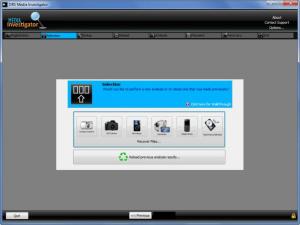Media Investigator
6.4.0
Size: 3.38 MB
Downloads: 4319
Platform: Windows (All Versions)
You can sometimes delete a file only to realize a moment later that you actually need the file you've just deleted. Or some kind of data loss accident could occur and leave you without a file you need. In such a situation, you will need the help of a data recovery tool such as Media Investigator. This tool will scan your hard disk (or another storage device), locate lost files, and bring them back to life.
3.5Mb is the size of the installation file you must download to get started with Media Investigator. Run it, click through the steps presented by the setup wizard, and in no time at all you’ll have Media Investigator up and running on your Windows PC.
When you run the application, you will first see a prompt telling you that recovering files eats up a lot of processing power and memory, so you should close all other programs while using Media Investigator. Then you will be presented with a prompt saying that you must be connected to the web to use Media Investigator. The developer explains that Media Investigator needs an active Internet connection to report your recovery progress to its servers; in this way, the developer can provide you with the best possible customer support.
To help you get started with Media Investigator, the application displays a Walkthrough. As you go though the steps needed to recover lost data, Walkthrough windows show up and explain what’s going on. From the Options menu in the upper right hand corner, you can enable/disable the Walkthrough pages you want to see; alternatively, you can uncheck the “Show this Walkthrough page again” in the lower left hard corner on each page.
The application’s black-themed interface quickly takes you through the steps needed to recover lost data. The first step is to select if you want Media Investigator to run a new scan (the application can scan your hard disk, USB sticks, memory cards, and other storage devices) or load one that is already done. Then you must select the storage device you want Media Investigator to scan and point out the file types you want it to locate. If you lose JPG images, for example, you can instruct Media Investigator to look only for JPG files. Once you do that, Media Investigator will then go to work and find the lost files.
With the trial version of Media Investigator you cannot take the next important step, which is to recover the files found by Media Investigator. If you search for deleted JPG files, you can preview the images with the trial version, but you cannot recover them. To do that, you will need a license.
This black-themed data recovery tool quickly guides you through the steps needed to bring lost data back to life.
Pros
Takes little time to download and install Media Investigator on your Windows PC. The Walkthrough helps you figure out how to use Media Investigator; you can disable the Walkthrough’s windows if you want to. Media Investigator will scan storage devices and detect multiple types of files. You can set Media Investigator to look only for a specific type of file.
Cons
The trial version only detects lost data, it does not recover it. You need an active Internet connection to use Media Investigator. Black text on a black themed interface can be hard to see.
Media Investigator
6.4.0
Download
Media Investigator Awards

Media Investigator Editor’s Review Rating
Media Investigator has been reviewed by George Norman on 25 Apr 2012. Based on the user interface, features and complexity, Findmysoft has rated Media Investigator 3 out of 5 stars, naming it Very Good